High DPI Displays
WinISO 7 works properly on high DPI displays.
WinISO 6 may appear too small on high DPI displays. This issue can be fixed by changing the high DPI scaling mode, but this workaround will make WinISO appear blurry.
Change High DPI Scaling Mode for WinISO 6
For Windows 10 Version 1703 (Creators Update) or later, follow the steps below:
- Locate the WinISO shortcut on your desktop, or the
winiso.exefile in your WinISO 6 installation folder. - Right-click it, select Properties, and then select the Compatibility tab.
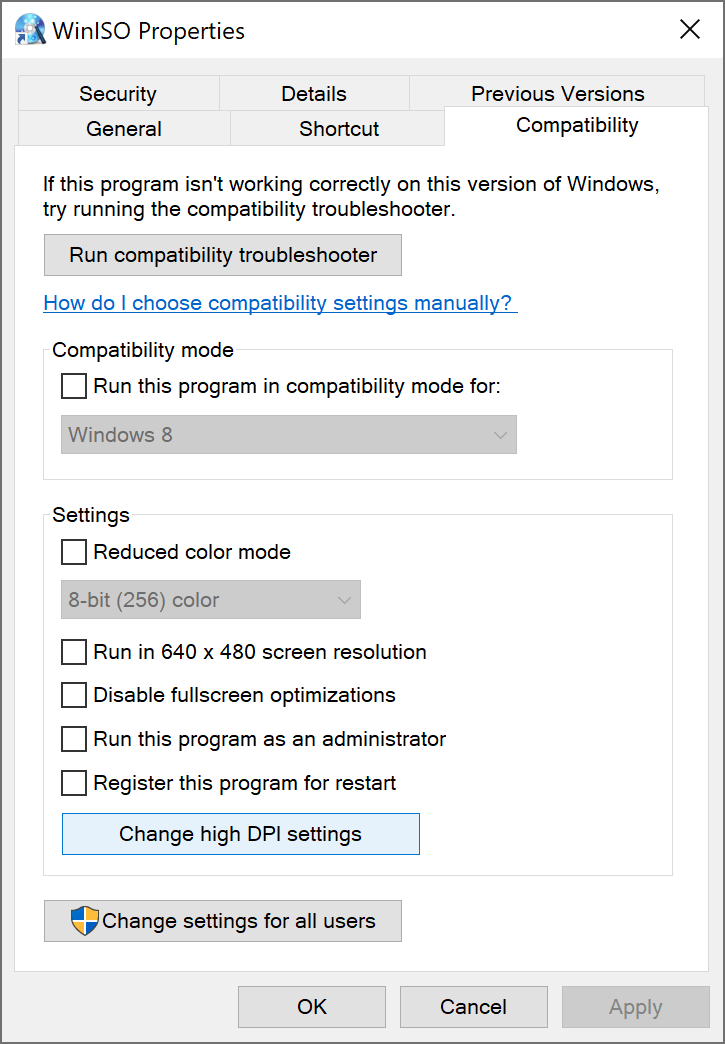
- Select Change high DPI settings, and the Properties dialog box will pop up.
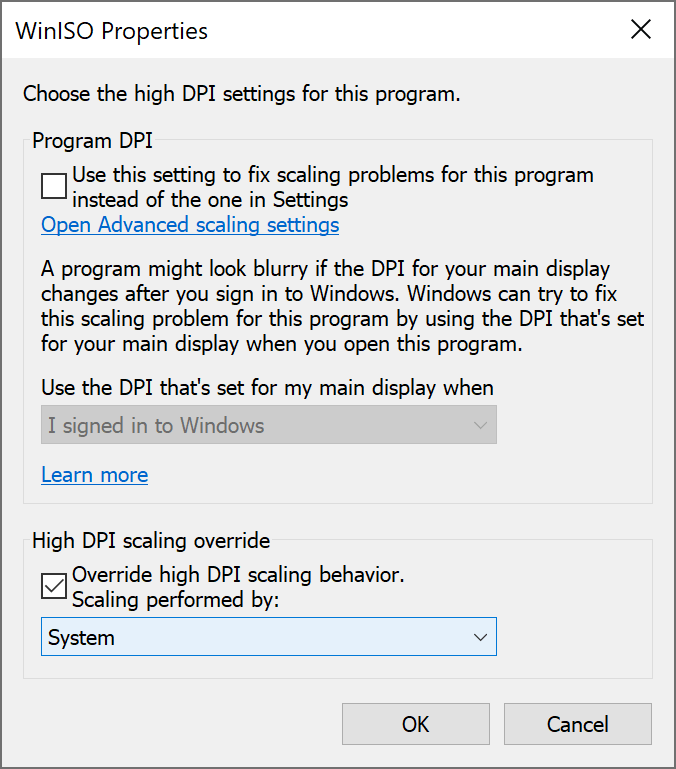
- In the High DPI scaling override area, select Override high DPI scaling behavior, and then choose System.
Notes
-
This workaround does not work for earlier versions of Windows, whether the Disable display scaling on high DPI settings check box is selected or not.
-
The Properties dialog box is slightly different across different versions of Windows.